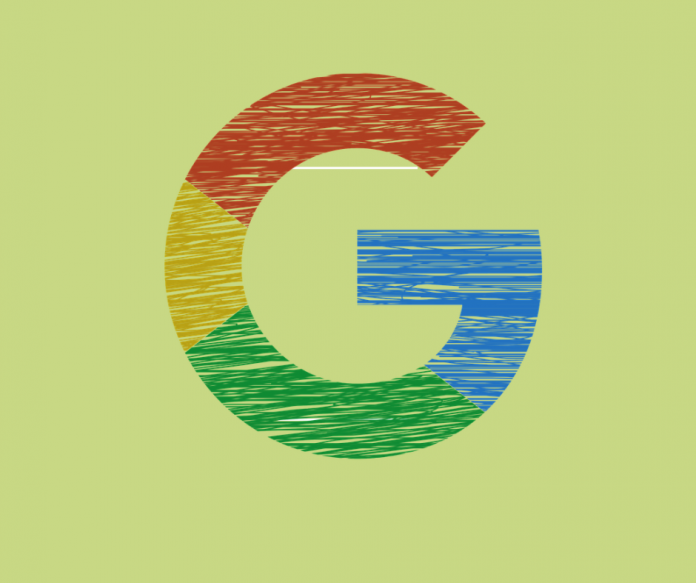You are reading this article because you have already activated Google Adsense on your website or you are planning to do so. You will learn how to use the blocking control option in AdSense in less than 3 minutes. I will also explain why customizing the ad experience on your website is important.
Why use the blocking control option in Google AdSense
As a website owner, you are the publisher. You need to control the frequency and quality of ads that appear on your website. Besides, you also want to control who advertises on the site to deliver a seamless user experience.
Once you activate the auto ads option, you will also notice that Google AdSense is too aggressive and places too many ads inside an article or post. As a good content creator, you cannot interrupt a reader with too many ads. It is too intrusive and delivers a bad experience. Too many ads will cause readers to bounce off your site and it might even affect your SEO ranking.
Fortunately, Google AdSense allows you to control what ads appear on your website with just a few clicks. Mostly, you don’t need a web developer to help you with controlling ads. You can just turn off the auto mode, however, you will make less money this way.
The control option in Google AdSense is called ‘Blocking control’, and you will find it on the left side of the menu. You can use the blocking control option for the following reasons:

1: The category of ads does not suit your content or you just don’t want it for personal reasons.
I faced this issue on this website as I noticed some strange ads about massage centers appearing inside the articles. After applying the blocking option, some of the unwanted ads stopped.
2. Many businesses create quality content on their websites to reach new customers. However, it becomes a problem when your competitors advertise on your website using Google AdSense. You may not want their ads. You can just block them.
3. You may want to reduce the number of ads shown by Google AdSense for a better user experience as discussed earlier.
Therefore, you can use the Blocking Control option to show what ads you would like to show on your website.
How to use the Blocking Control in Google AdSense?
Google gives you three blocking options;
1: Block Advertisers by URL: You can target a particular advertiser by blocking their URL
2: Sensitive category: I think you should take a look at this one and you might want to block a few from this list anyway.
3. General category: I just blocked the entire category that could potentially create a nuisance on my website. However, this way you lose many potential advertisers.
4. Ads network: As Google allows ads from other networks, you can also control other Ad networks if needed. You can only permit Google-certified networks to run ads on your site. A website can have affiliate links or ads from other networks as long as it does not violate Google AdSense policy.
For beginners: Apply for Google AdSense Program
Create a Google AdSense account then submit the application for review. Wait. Google AdSense will get back to you within 48 hours about the status of your website. After your website is accepted and ready to show ads, you can click blocking control and block any advertiser as discussed above. Just keep an eye on your site.
I hope, this article is somewhat useful to you. Thanks for reading 🙂